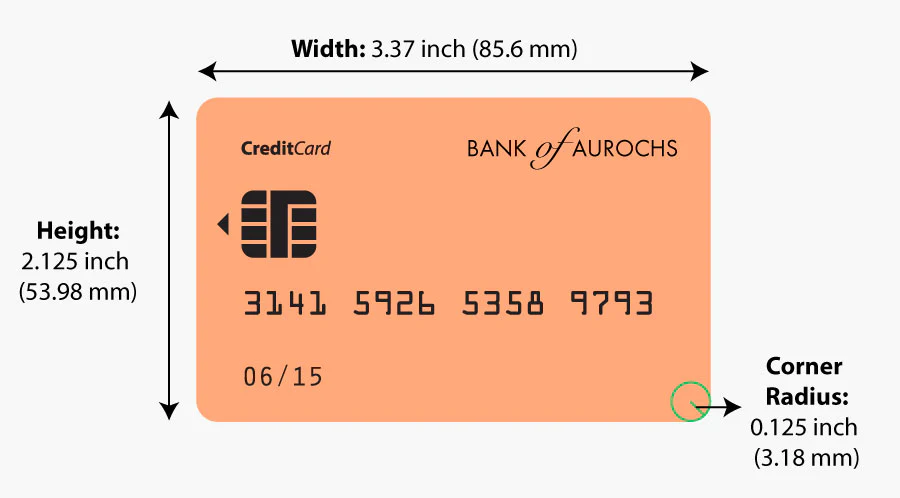Screen Calibration
PPI
To ensure accurate on-screen ruler measurements, calibrate your display using a common object.
Use one of the following:
- Credit card
- US $1 bill
- A4 paper
- Letter-size paper
How to calibrate:
- Place the object against your screen.
- Adjust the PPI (Pixels Per Inch) using the input box or the + / – buttons in the top-right corner.
- Match the on-screen size to the real-world size.
- Once matched, your ruler will display precise measurements.
Once matched, your ruler will display precise measurements.